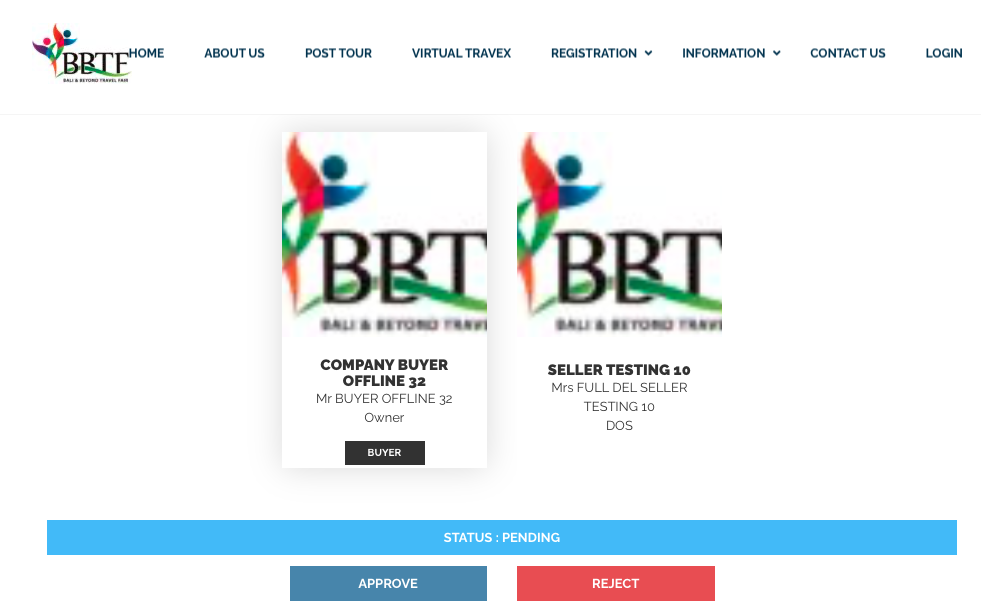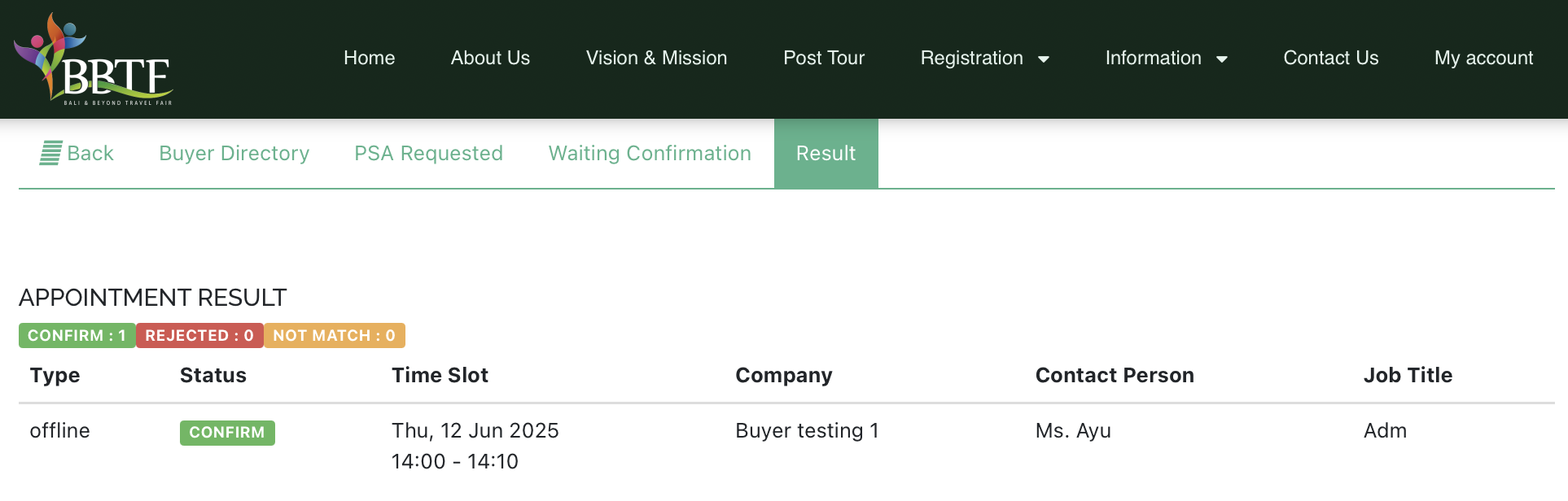General Information
Pre-Scheduled Appointment
Seller BBTF 2025
Before login PSA menu, please make sure that you have:-
-
- Settled the registration fees.
- Completed The Fascia Name, Delegates name, and Promotion Tools.
- Please make sure the registrant Whatsapp number should be different with Full Delegate Whatsapp number.
-
-
- 1st Period : 20th (06.00pm Bali Local Time) – 27th May 2025(11.00pm Bali Local Time)
-
-
- 2nd Period 2: 29th May (06.00pm Bali Local Time) -4th June 2025(11.00pm Bali Local Time)
- Each Seller account is allotted Max. 34 appointments.
- 1st PSA result will be lock Max. 25 appointments
-
-
-
- Meeting Appointment duration time : 10 minutes
-
- Standby time : 10 minutes
-
- 1 x Daily Lunch break (1 hour) + 1 x Daily Coffee break (15 minutes)
- Click here for access to appointment schedule
-
-
- Login to BBTF website (https://bbtf.co.id) > Input your Full Delegate Whatsapp number > Request Token > Input Token
-
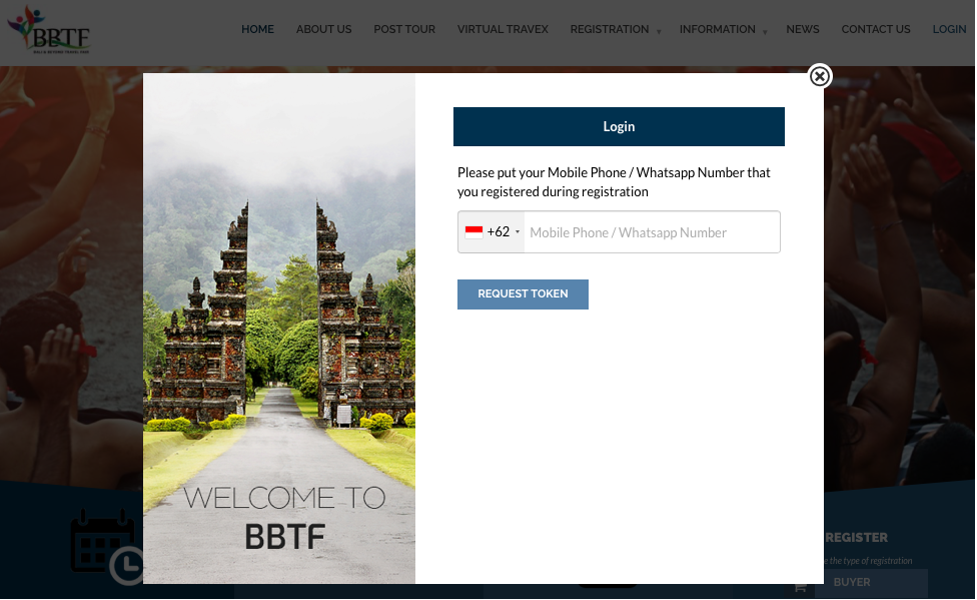
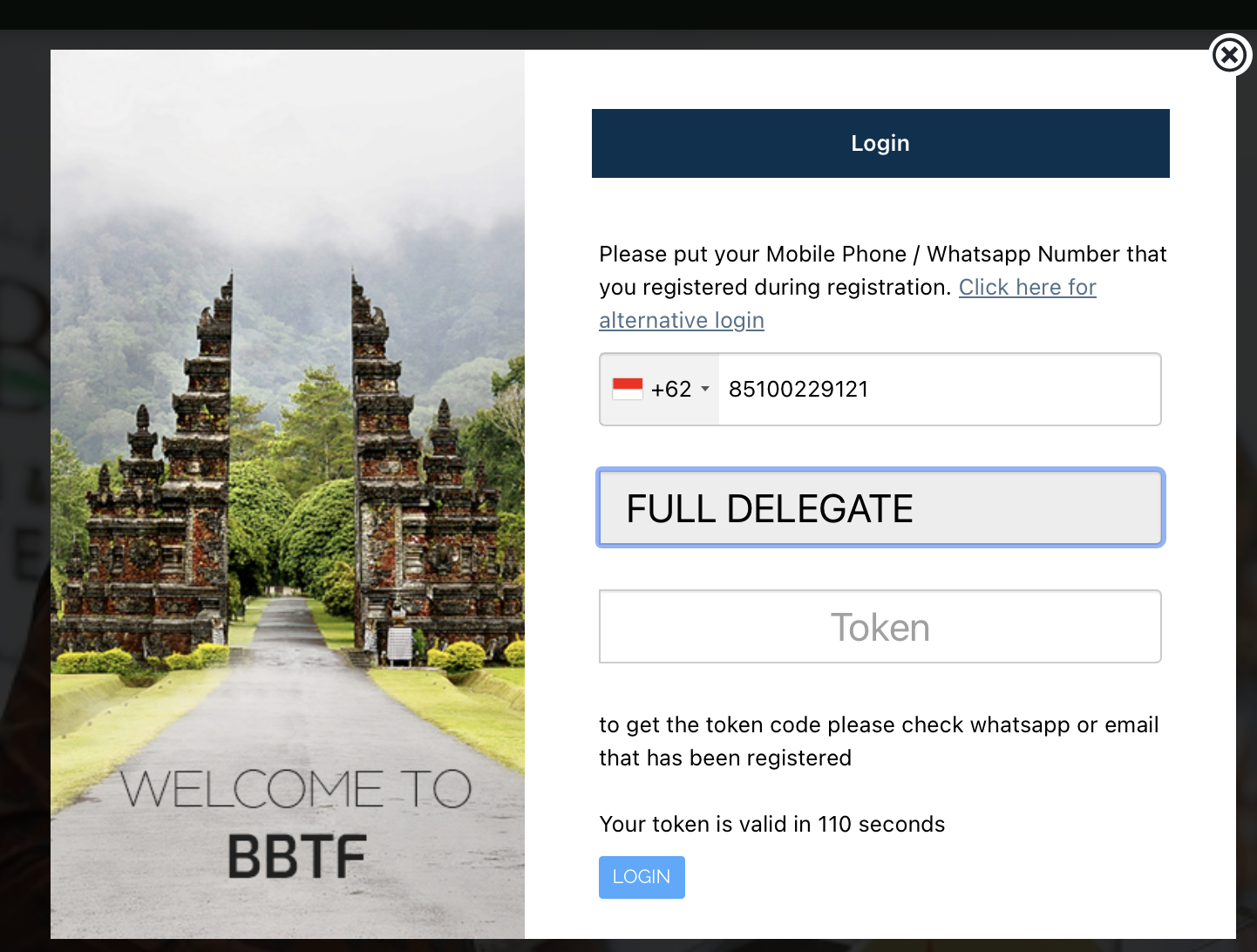
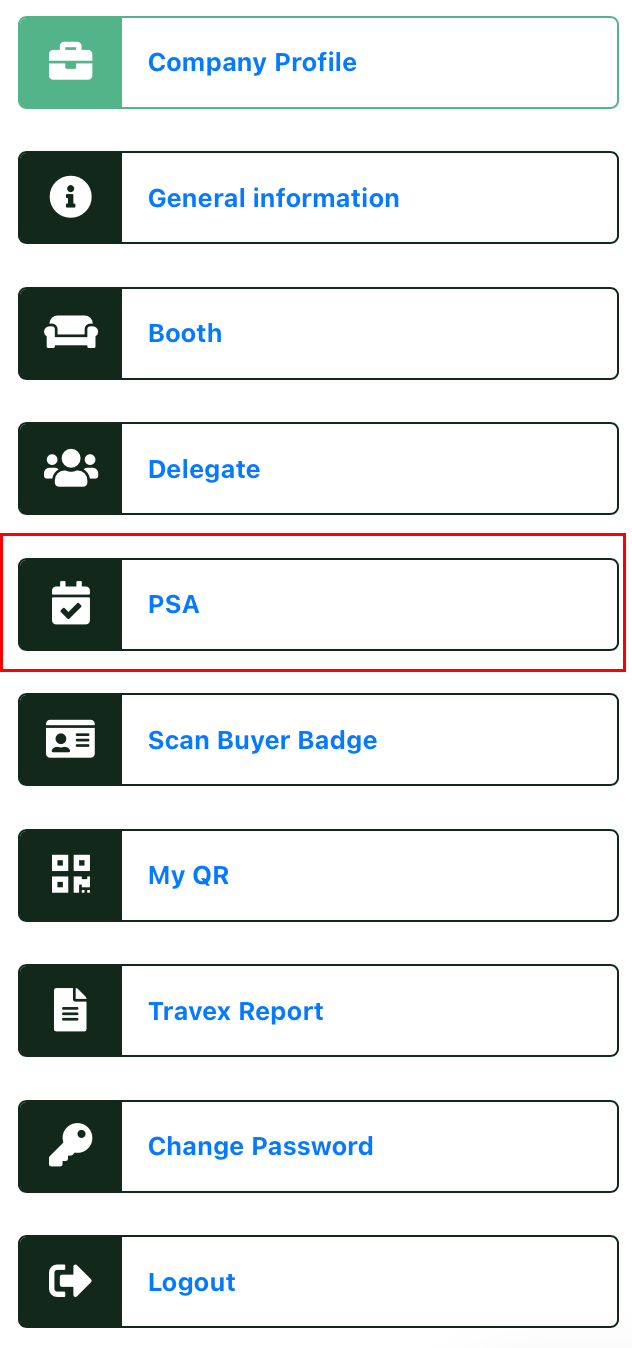
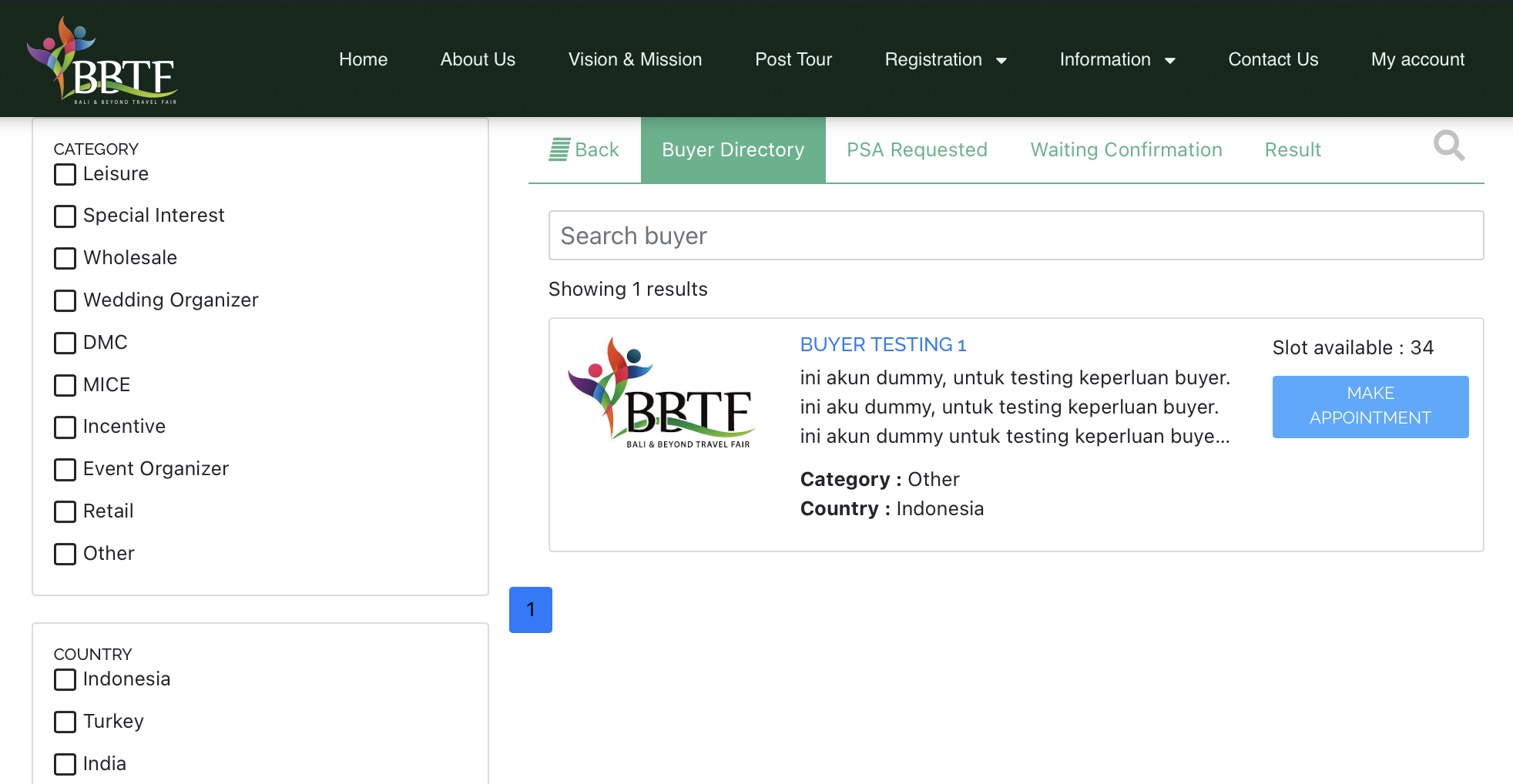
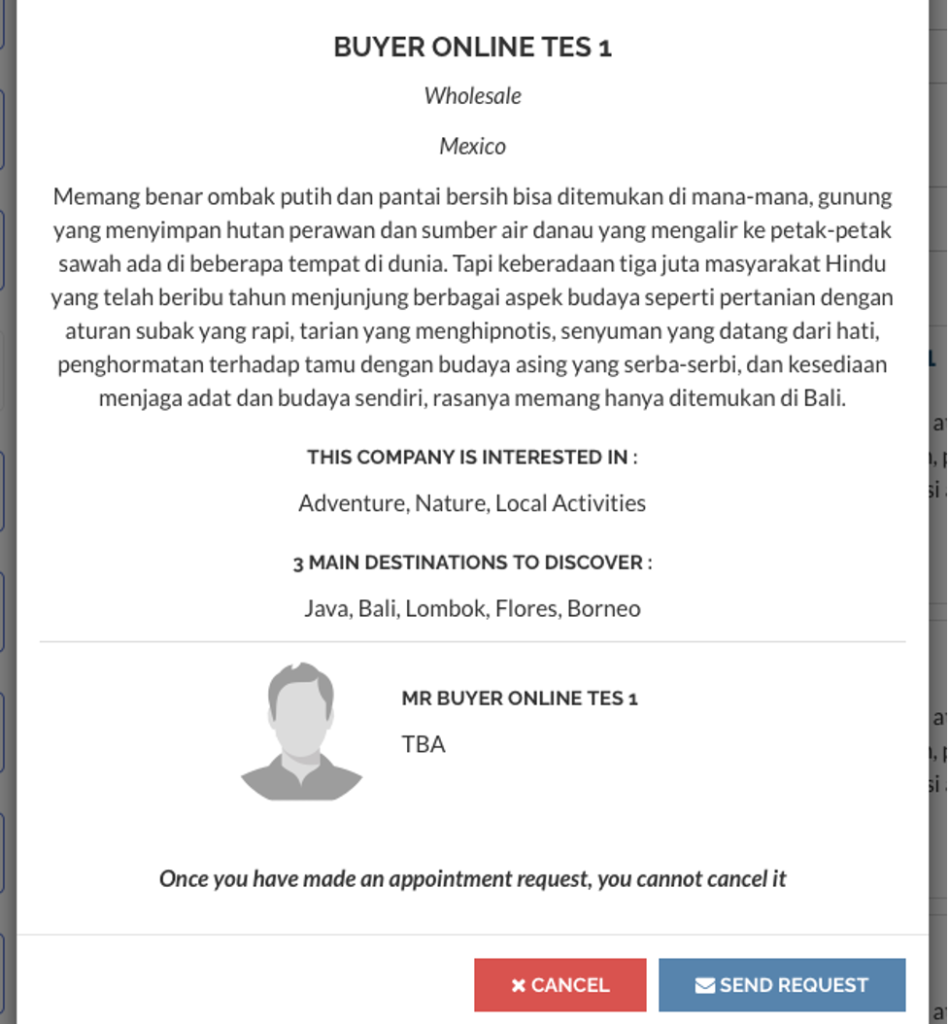
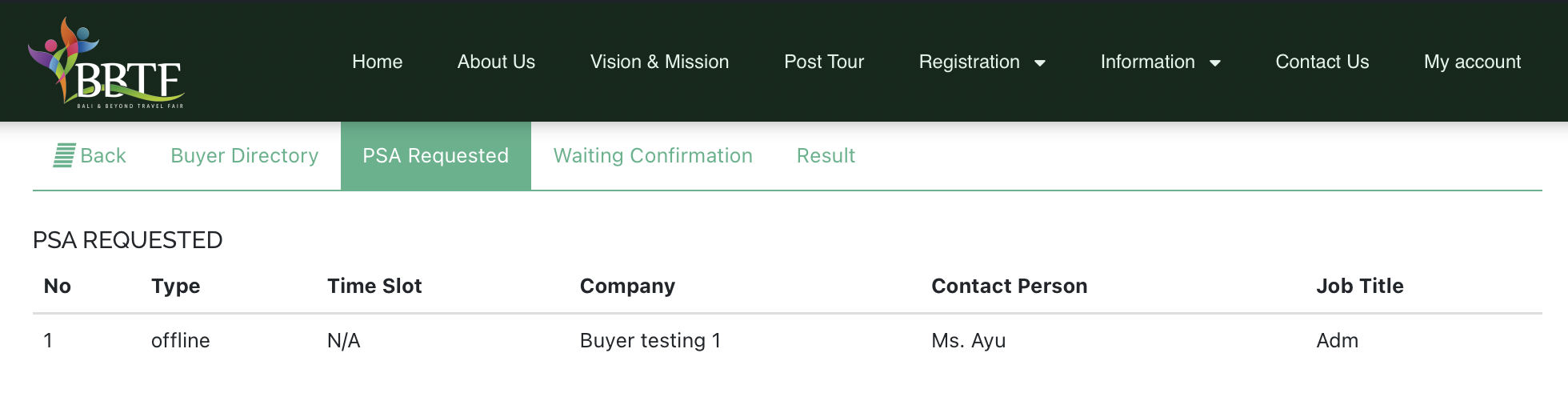
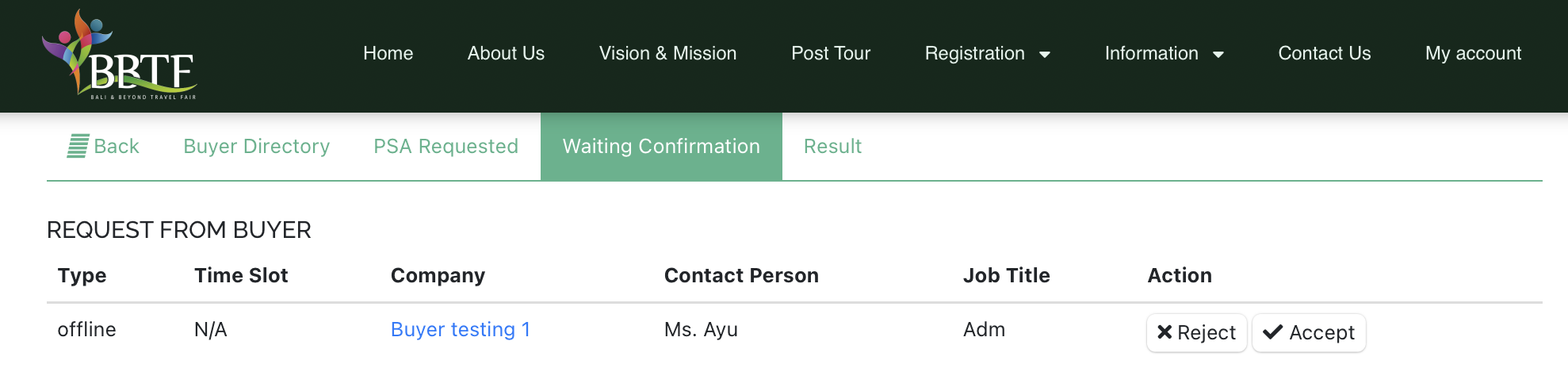
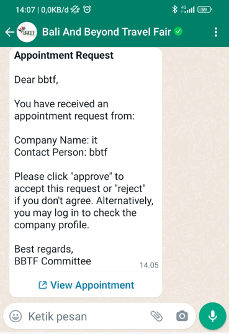
-
- Click the “View Appointment” link to check requests delivered to Mobile Phone/WhatsApp number
-