
General Information:
Travex Offline:
Please log in to https://bbtf.co.id for further information.
PSA instructions for use:
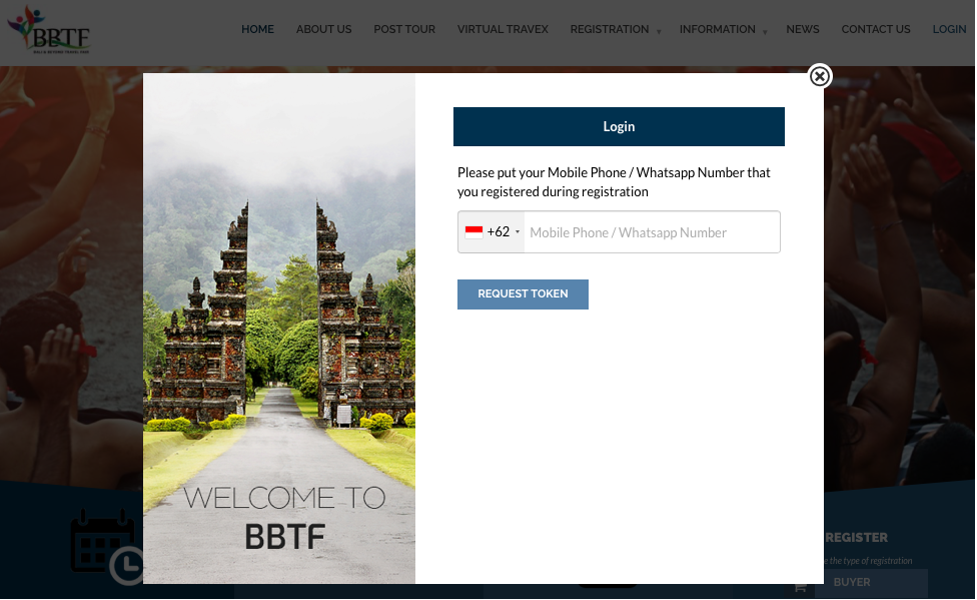
3. Once you enter your profile page, click the “PSA” button to view the list of exhibitors and filter by categories and fascia names.
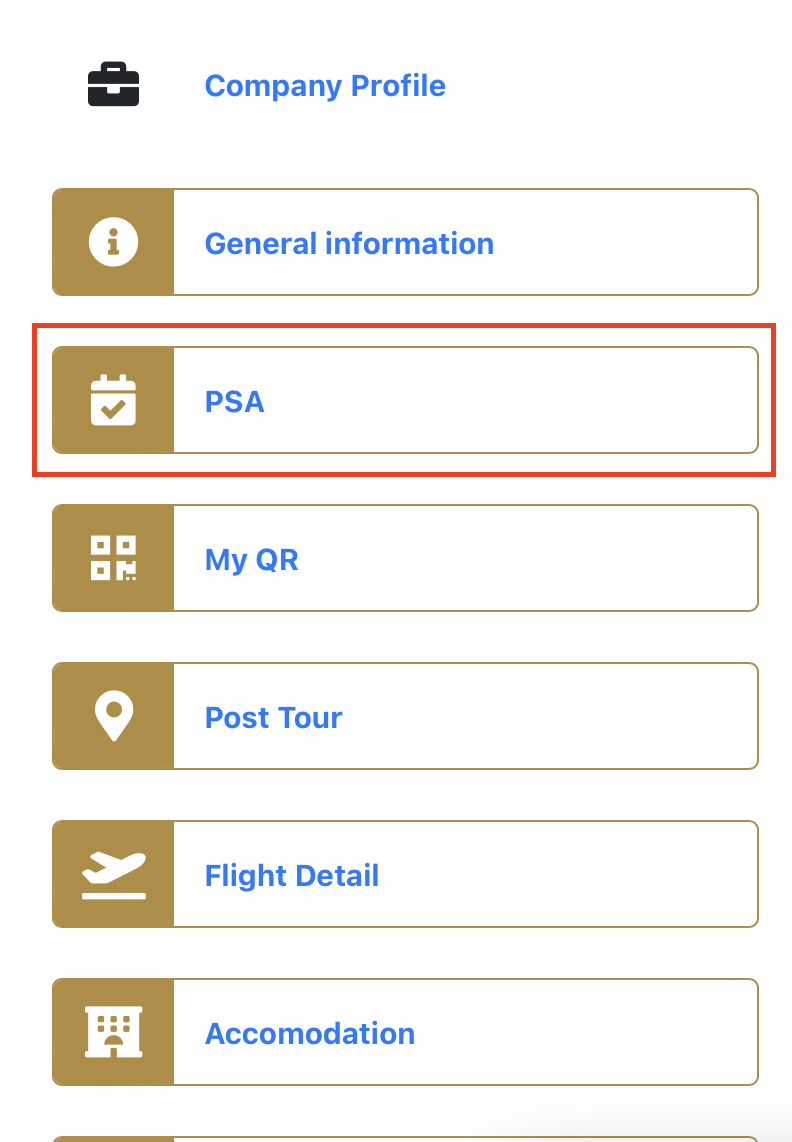
4. Click on the “Make Appointment” button from the list of sellers and view their profile.
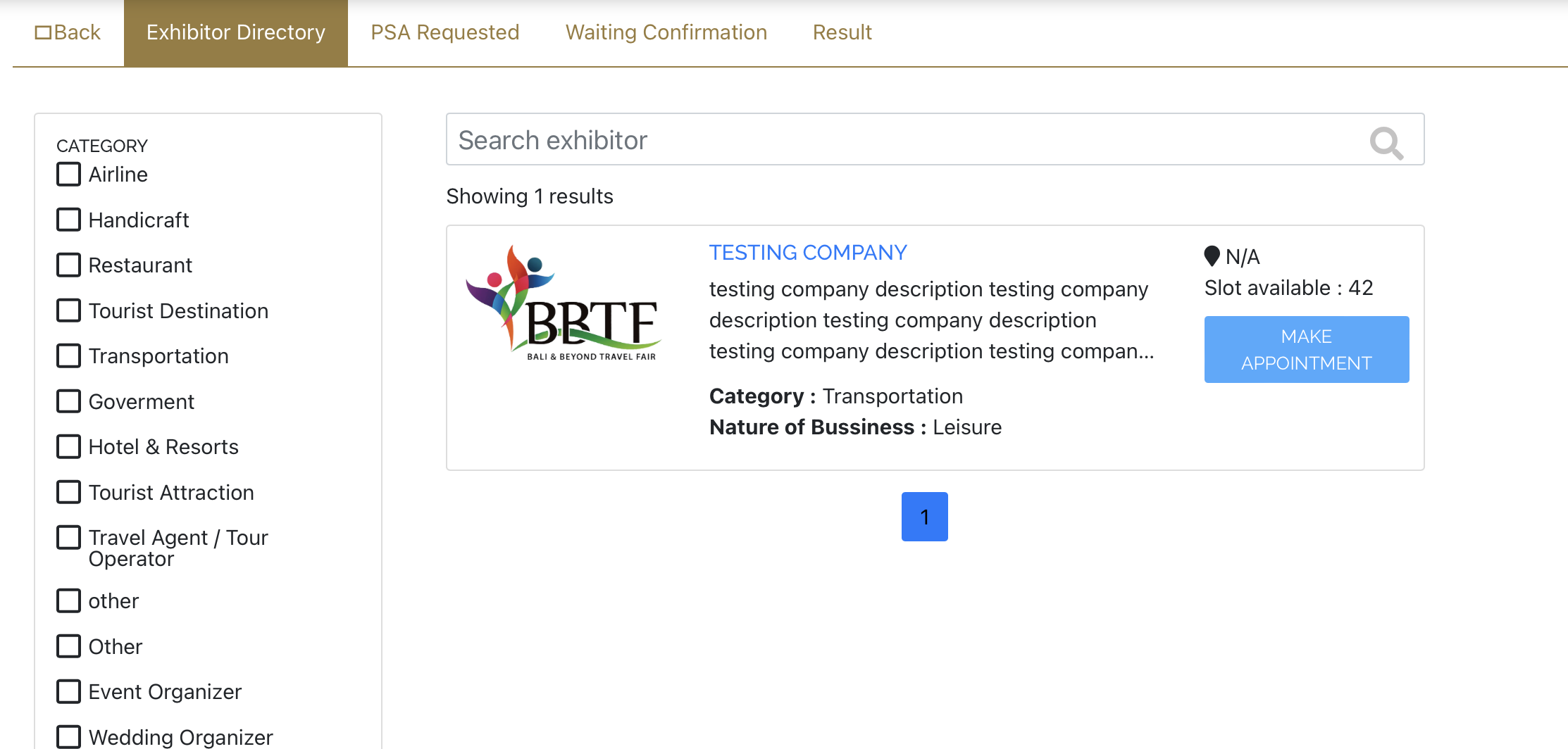
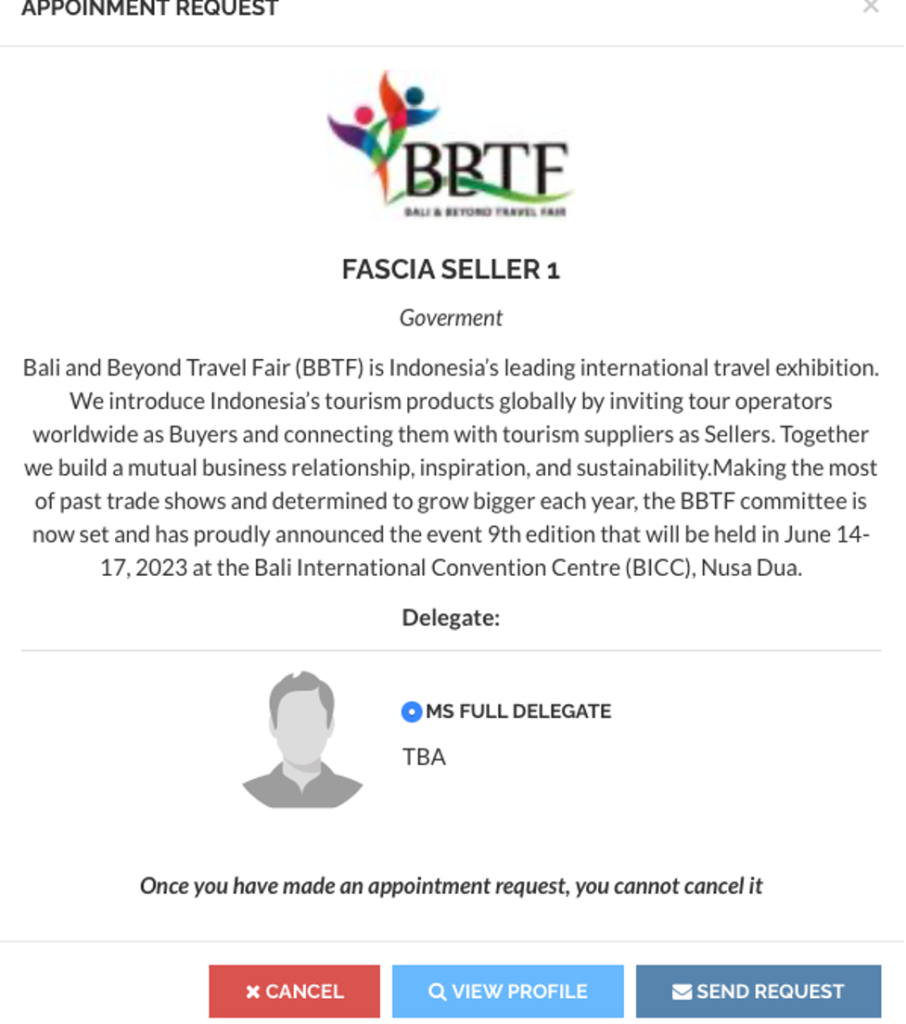
NOTE: You cannot cancel once you click the “Send Request” button.
5. Successful Appointment request form will be seen as “Requested” :
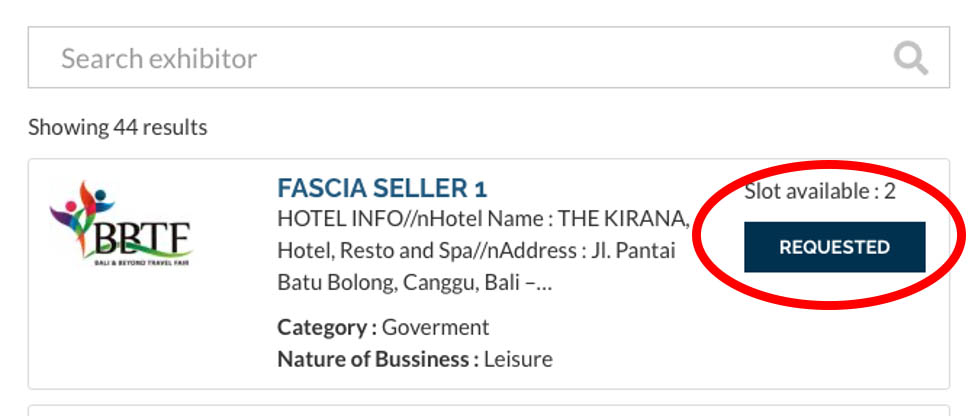
6. Check the listing of your appointment request by clicking the “PSA Requested” button.
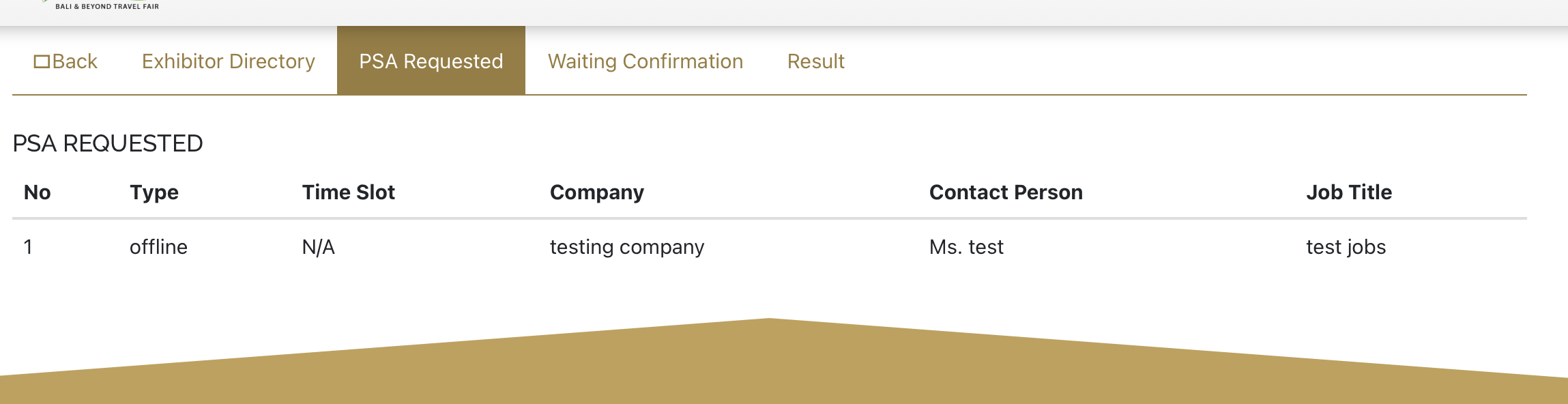
7. Check the listing of the seller appointment request by clicking the “Waiting Confirmation” button
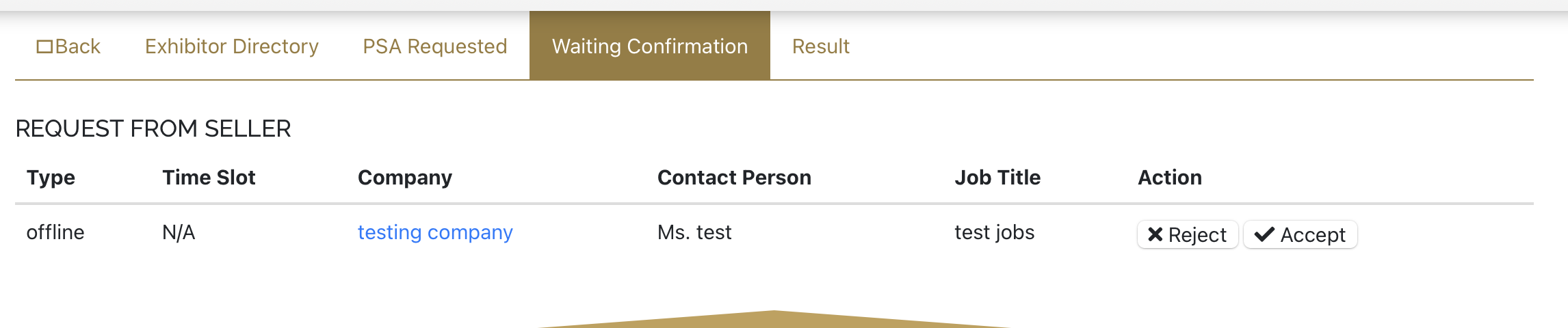
8. Click the “Result” button to check the outcome of your PSA session:
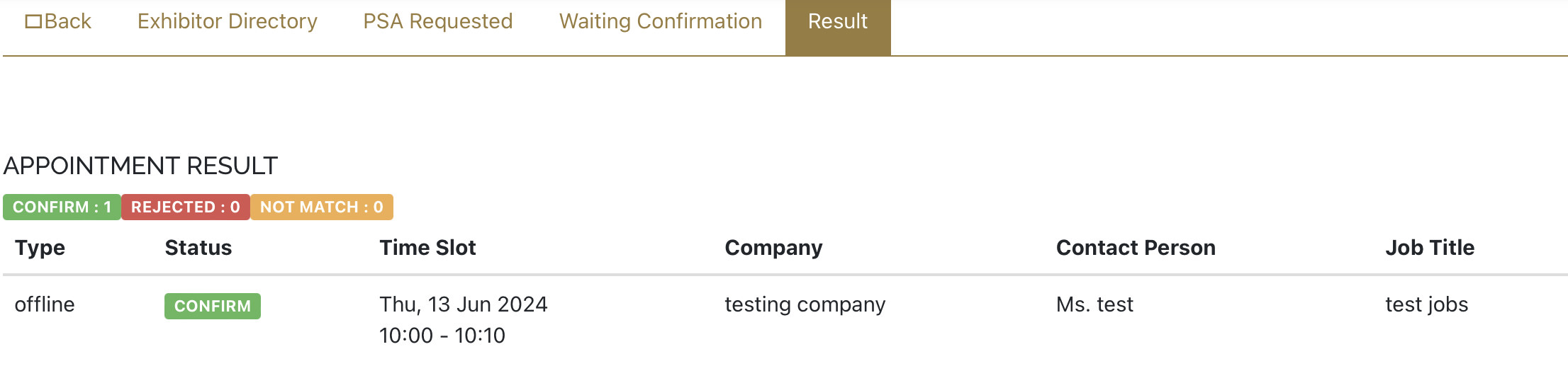
PSA session status details:
i. CONFIRM: your appointment request has been received and confirmed by the contacted seller
ii. REJECT: your appointment request has been received and rejected by the contacted seller
iii. NOT MATCHED: your appointment request has been received by the contacted seller but there is no availability.
9. Every incoming appointment request is sent to registered email address and Mobile Phone/WhatsApp number.
Click the “View Appointment” button to check requests delivered to Mobile Phone/WhatsApp number.
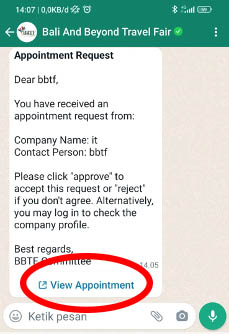
10. Click the Seller Name or logo to see details and choose Approve / Reject. To get your appointment result, you need to re-log in.